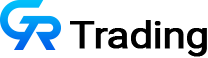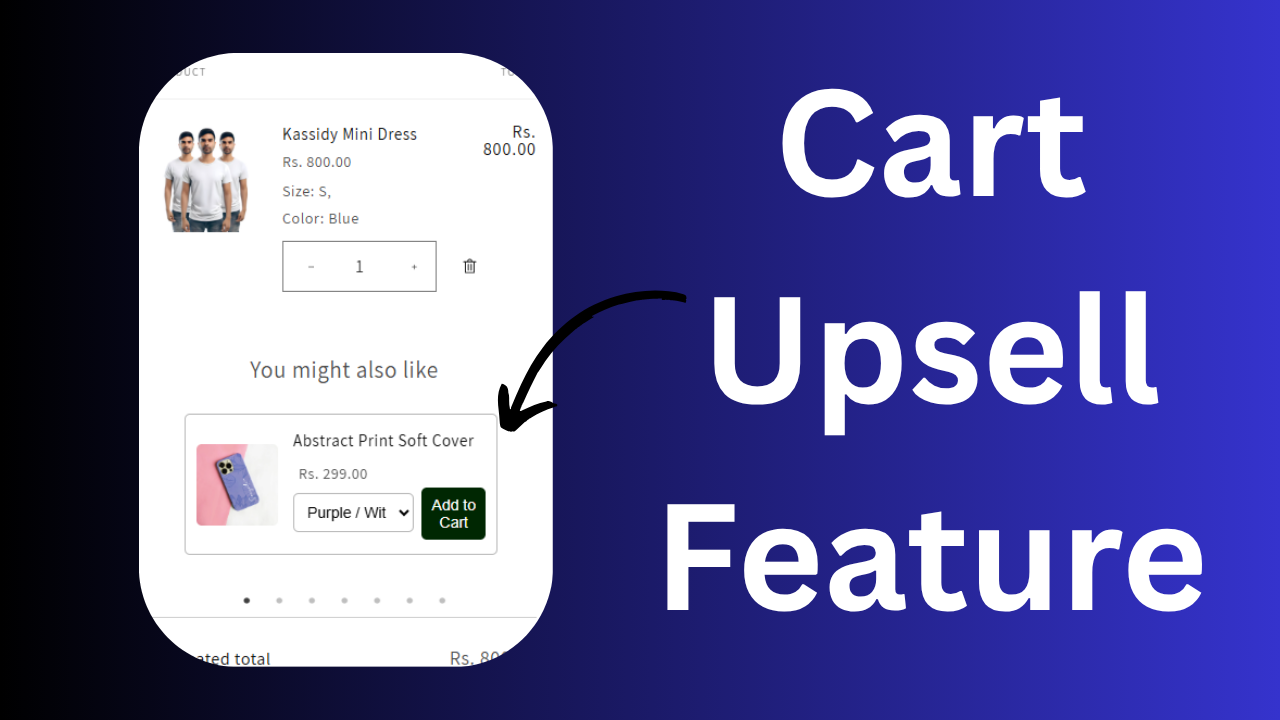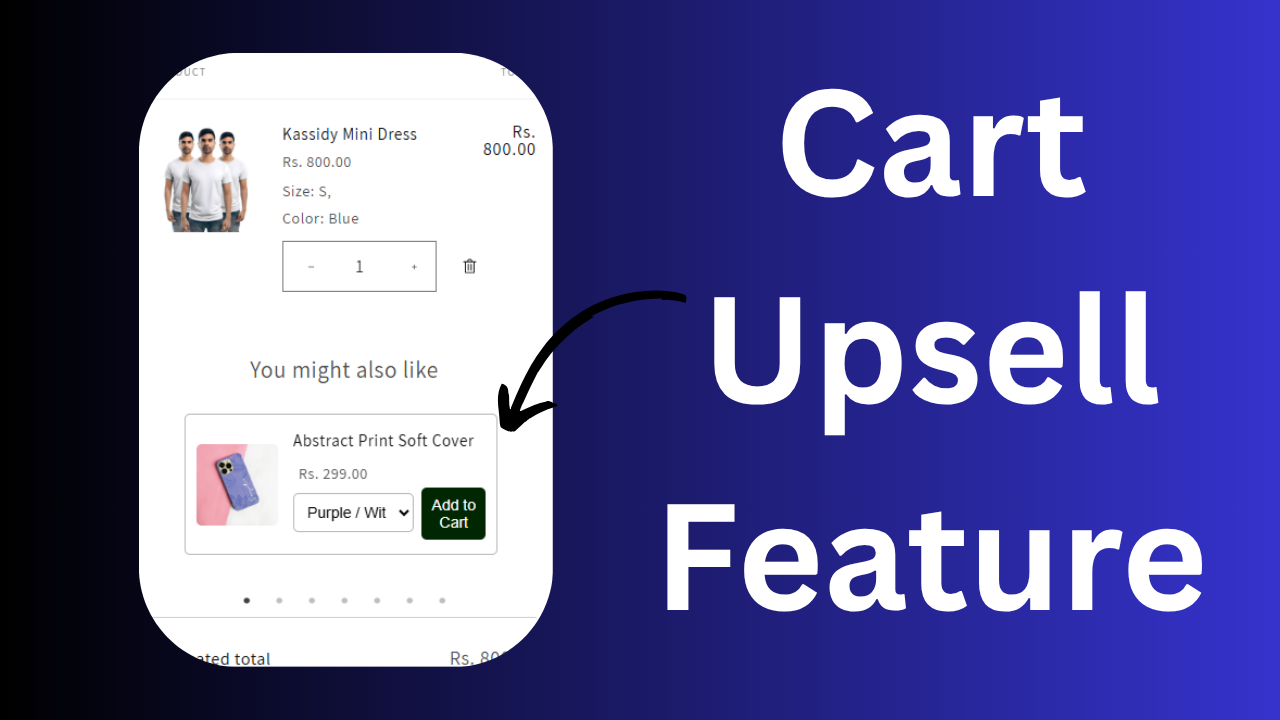What Are Upsell Products?
Upsell products are related or complementary items that are shown to the customer after they’ve added a product to their cart. Imagine a customer adds a mobile phone to their cart—before checking out, they’re shown related items such as headphones, a phone case, or a mobile holder. These suggestions serve as upsell products, encouraging users to make additional purchases.
This is similar to how related products are displayed on product pages, but here, they are shown directly in the cart, making the buying experience more seamless and effective.
Why Should You Use Cart Upsell Feature?
Implementing upsell products comes with several benefits:
- Increased Order Value: When customers buy complementary products along with their main purchase, the overall value of the order rises. This is one of the easiest ways to boost your store’s revenue.
- Improved User Experience: Instead of navigating through multiple pages, customers can see related items immediately in the cart. This saves them time and increases the chance of buying more.
- Inventory Management: If you have slow-moving or excess inventory, you can feature those products as upsells to help sell them faster.
In short, upsell products not only improve customer convenience but also help you maximize your store’s potential.
How to Add Upsell Products in Shopify
Here’s a simple step-by-step process to add upsell products using Shopify metafields:
1. Create a Metafield for Upsell Products
- Go to your Shopify Admin panel.
- Click on Settings on the left sidebar.
- Scroll down to Custom Data and select Products.
-
Create a new metafield.
-
Name it exactly as shown in your tutorial (naming must be precise for the feature to work).
-
Set the type as
Product. -
Enable it to accept a list of products.
-
-
Save your metafield.
2. Assign Upsell Products
- Go to the product where you want to display upsells.
- In the newly created metafield section, add the related products (e.g., 3-5 items) that you want to suggest in the cart.
- Save the changes.
3. Test the Feature
- Add the main product to your cart.
- You’ll now see the upsell products appear directly below it in the cart, just as configured.