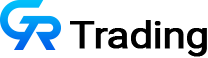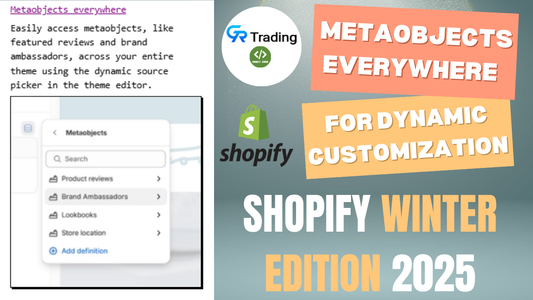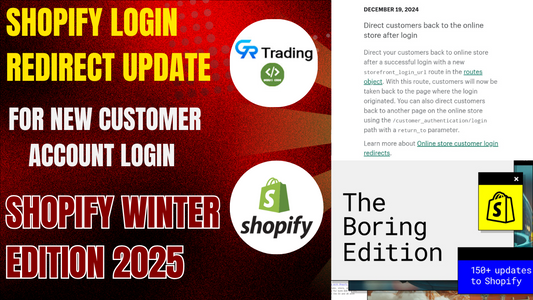Welcome to this guide on how to enhance your Shopify store with a progress bar feature, completely free and without relying on paid apps. This feature can boost your sales and increase order values by motivating customers to reach a spending threshold to unlock rewards like free gifts or discounts. In this article, we’ll walk you through the steps to implement a progress bar in your Shopify store using custom code.
Why Use a Progress Bar?
A progress bar visually displays how close a customer is to reaching a specific cart value, encouraging them to add more items to qualify for a reward, such as a free gift, discount, or free shipping. This feature can:
- Increase average order value.
- Drive sales by incentivizing customers to spend more.
- Enhance the shopping experience with clear, engaging visuals.
Let’s dive into the step-by-step process to add this feature to your Shopify store without using any third-party apps.
Step-by-Step Guide to Adding a Progress Bar
Step 1: Duplicate Your Theme
- Log in to your Shopify store’s admin panel.
- Navigate to Online Store > Themes.
- Find your active theme and click Actions > Duplicate to create a backup. For example, name the duplicated theme “Dawn Progress Bar.”
- Click the three dots next to the duplicated theme and select Edit Code to open the code editor.
Step 2: Create a Snippet for the Progress Bar
- In the code editor, locate the Snippets section.
- Click Add a new snippet and name it, e.g., “GRT Progress Bar.”
- Copy the given code and paste it into the snippet file.
{%- if settings.cart_free_approval -%} {%- liquid assign cart_free_approval_amount = settings.cart_free_approval_uk if localization.country.iso_code == "US" assign cart_free_approval_amount = settings.cart_free_approval_us elsif localization.country.iso_code == "IN" assign cart_free_approval_amount = settings.cart_free_approval_in endif assign cart_total = cart.total_price assign free_approval_amount = cart_free_approval_amount | times: 100 assign bySizeTotal = 0 for item in cart.items assign taglist = item.product.tags | join: " " | downcase if taglist contains 'stickers' continue elsif item.product.id != settings.gift_wrap_product.id assign bySizeTotal = bySizeTotal | plus: item.final_line_price endif endfor capture eligibilityFreeApproval assign a__ = free_approval_amount if a__ > bySizeTotal assign awayFrom_bysize = a__ | minus: bySizeTotal assign awayFrom_bysize = awayFrom_bysize | divided_by: 100.00 | round: 2 assign awayFrom_bysize_0 = awayFrom_bysize | split: '.' | first assign awayFrom_bysize_1 = awayFrom_bysize | split: '.' | last if awayFrom_bysize_1.size == 1 assign awayFrom_bysize_1 = awayFrom_bysize_1 | append: '0' endif assign awayFrom_bysize = awayFrom_bysize_0 | append: '.' | append: awayFrom_bysize_1 | prepend: localization.country.currency.symbol echo settings.cart_free_approval_text | replace: '[AMOUNT]', awayFrom_bysize else echo "🎉 <strong>Congrats! You are eligible for free gift!</strong> Unlocked" endif endcapture assign cart_free_approval_amount_cents = cart_free_approval_amount | times: 100 assign progress_raw = bySizeTotal | times: 100 | divided_by: cart_free_approval_amount_cents assign progress_width = progress_raw | at_most: 100 assign progress_color = '#FF4D4D' if progress_width >= 90 assign progress_color = '#02CC7E' elsif progress_width >= 50 assign progress_color = '#FFA500' endif -%} <div class="cart-notice"> <free-shipping-blanks class="sidebar-widget__contentItem cart_free_approval" free-shipping-amount="{{ cart_free_approval_amount | times: 100 }}" data-cart-total="{{ bySizeTotal }}"> <div class="freeShipping__title"> <div><span class="freeShipping__content">{{ eligibilityFreeApproval }}</span></div> </div> <span class="cart-notice__slider"> <span class="cart-notice__slider-bar" style="background-color: {{ progress_color }}; width: {{ progress_width }}%;"> </span> </span> </free-shipping-blanks> </div> {%- endif -%} <!-- Progress Bar CSS --> <style> .cart-notice__slider-bar { transition: width 0.5s ease-in-out; height: 8px; border-radius: 4px; display: block; } .cart-notice__slider { background: #eee; border-radius: 4px; height: 8px; overflow: hidden; margin-top: 8px;} </style> - Save the snippet.
Step 3: Update the Theme Settings Schema
- In the code editor, find the Config section and open the
settings_schema.jsonfile. - Scroll to the bottom of the file, locate the last comma in the collection, and add the progress bar given schema code.
{ "type": "header", "content": "Free Product" }, { "type": "checkbox", "id": "cart_free_approval", "label": "Free Product", "default": false }, { "type": "textarea", "id": "cart_free_approval_title", "label": "Free Product Msg", "default": "Free Product Msg [TOOLTIP]" }, { "type": "textarea", "id": "cart_free_approval_tooltipContent", "label": "Enter Tooltip msg", "default": "Enter text" }, { "type": "text", "id": "cart_free_approval_in", "label": " Amount ", "default": "40" }, { "type": "textarea", "id": "cart_free_approval_text", "label": "Free Approval text", "default": "Add [AMOUNT] for Free Proof Approval" } , - Paste the schema code after the comma and save the file.
Step 4: Render the Progress Bar in the Cart Drawer
- Search for the “cart drawer” snippet in the code editor (e.g.,
cart-drawer.liquid). - Around line 77, locate the tag starting with “cart drawer item.”
- By line 82, add a render command for your snippet. For example, if your snippet is named “GRT Progress Bar,” add:
{% render 'GRT Progress Bar' %} - Save the file. This will display the progress bar in the cart drawer.
Step 5: Configure the Progress Bar in Theme Settings
- Go back to the Shopify admin panel and open the Theme Customizer for the duplicated theme.
- Click the Theme Settings icon (typically the second icon in the top corner).
- Navigate to the Cart settings (usually the third option from the bottom).
- You’ll see new settings added via the
settings_schema.jsonfile, such as “Free Product” settings. - Enable the progress bar by checking the relevant option.
- Configure the settings:
- Free Product Message: Leave as default or customize.
- Tooltip Message: Leave as default or customize.
- Amount Threshold: Set the cart value required for a reward, e.g., ₹4000 for a free gift.
- Save the settings.
Step 6: Test the Progress Bar
- Preview your store to ensure the progress bar appears in the cart.
- Add a product to the cart (e.g., worth ₹1499) and check if the progress bar updates to show the remaining amount needed (e.g., ₹2501 to reach ₹4000).
- Increase the product quantity or add more items to exceed the threshold (e.g., ₹4000).
- Verify that a message appears, such as “Congrats, you are eligible for a free gift!”
Step 7: Add a Reward (Optional)
To further incentivize purchases, you can set up a discount or free shipping for customers who meet the threshold:
- Go to Discounts in the Shopify admin panel.
- Create a new discount, e.g., a 40% discount for a minimum cart value of ₹5000.
- Test the checkout process to ensure the discount applies when the cart value exceeds ₹5000.
Benefits of This Approach
- Cost-Free: No need to pay for third-party apps with monthly subscriptions.
- Customizable: Adjust the threshold, messages, and rewards to suit your store’s needs.
- Seamless Integration: The progress bar blends naturally into your store’s cart drawer.
Example in Action
For instance, if a customer adds a product worth ₹1499, the progress bar will show they need ₹2501 more to reach the ₹4000 threshold. Once they add more items and exceed ₹4000, they’ll see a congratulatory message and qualify for a free gift. Similarly, if you set a 40% discount for a ₹5000 cart value, customers will see the discount applied at checkout, reducing their total (e.g., from ₹6745 to ₹4000).