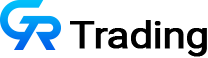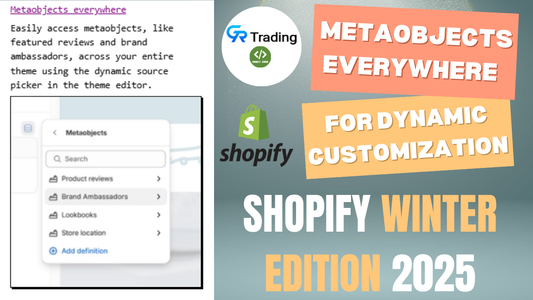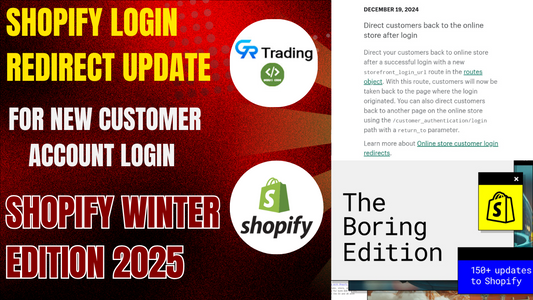Shopify's New Update: Meta Objects Everywhere
Shopify has introduced an exciting update that makes managing meta objects much easier. In the past, creating and assigning meta objects in Shopify involved navigating to the "Custom Data" section, creating a meta object, and manually assigning it at the product, variant, or collection level. This process often required additional steps, including coding. However, with the new "MetaObjects Everywhere" update, you can now assign meta objects directly through customization.
What’s Changed?
The update brings a significant shift in how we work with meta objects. For instance, when editing a section on your Shopify store, you can now use the "Connect Dynamic Source" option. This option includes a picker that allows you to directly fetch the value of a meta object. When you click on the picker, you'll see the available meta objects and can select the one you want to use.
Why Should You Use This New Feature?
This new functionality opens up several possibilities for store owners. Let’s explore how it benefits Shopify merchants:
- Simplified Section Management: Previously, to use a testimonial or FAQ section, you would have to create a meta object at the collection level and manually assign it to the appropriate section. With the new update, you can create and assign meta objects directly from the customization interface.
- Increased Flexibility: For example, if you want to add different testimonial sections to different collection pages, this update allows you to create a new section, according to you, and assign a meta object to it without complex steps.
How Does It Work?
Let’s take a closer look at how this works in practice. Here’s a step-by-step guide:
- Create a Meta Object: First, you need to create a meta object. In this example, we’ve created a meta object called "Coll."
- Add Entries: Next, add entries to your meta object. For instance, we’ll add a testimonial entry named "GRT Test" and copy it to the description field. .

After saving this entry, we create another one named "grt test demo" with a similar description

- Assign Meta Objects to Sections: Now, you can assign these entries to different testimonial sections on your store. For example, on the collection page, you can add a testimonial block and fetch the meta object you created earlier. When you open the "Call" meta object, both entries will appear, allowing you to choose one for the heading and another for the description.

- Dynamic Customization on the Homepage: Similarly, on your homepage, you can create a new "GRT Testimonial" section. By connecting it dynamically, you can fetch and display the second entry from the "Call" meta object, allowing you to have different content on each page.

Conclusion
The Meta Objects Everywhere feature simplifies Shopify store customization by allowing you to fetch and assign meta object entries directly through the customization interface. No longer do you need to manually create and code meta objects at the collection level. This new method streamlines the process and gives you more flexibility in how you manage dynamic content like testimonials and FAQs.