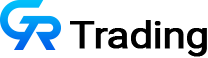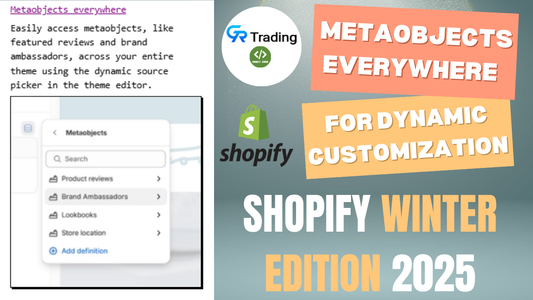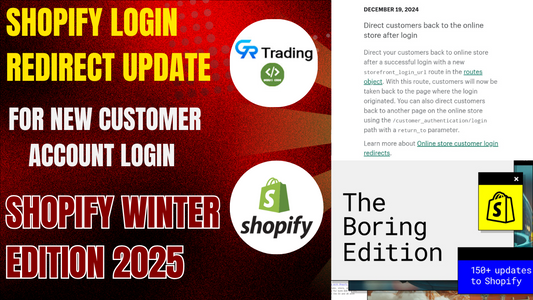In today’s blog, we’ll be discussing about another new update in Shopify: “Shopify Login Redirect Update.”
When users log in to most websites, they are typically redirected to their account page. However, this can disrupt their experience if they were in the middle of browsing, shopping, or accessing specific content. Shopify recently addressed this issue by introducing a new feature that allows users to return to the page they were on after logging in. Here's a detailed guide on how to implement this feature for your Shopify store.
The Problem with Default Login Redirects
Imagine you're shopping online and find a product you want to purchase. When proceeding to checkout, the website asks you to log in. After logging in, instead of continuing to the checkout, you're redirected to your account page. Now, you have to search for the product all over again.
A similar issue occurs when users access specific content, such as a blog post, and are prompted to log in. After logging in, they lose their place and are redirected to their account page instead of the content they were viewing.
This default behavior creates a frustrating experience for users and can lead to lost sales or disengagement. Shopify's new update solves this issue by allowing users to log in and return directly to the page they were on.
How to Implement Shopify’s New Login Redirect Feature
Follow these steps to enable the login redirection feature in your Shopify store:
1. Create a Theme Backup
Before making any changes, it’s important to duplicate your theme. This ensures you have a backup in case something goes wrong.
- Navigate to your Shopify admin panel.
- Go to Online Store > Themes.
- Click Actions > Duplicate to create a backup of your theme.
2. Access the Code Editor
- Open the duplicated theme.
- Click Actions > Edit Code to enter the code editor.
3. Modify the header.liquid File
- In the code editor, locate the file named header.liquid.
- Use the search function (Ctrl + F) to find the term account.
4. Update the Login URL
Find the following code in the file:
{% if customer %} routes.account_url {% else %} routes.account_login_url {% endif %}
Replace routes.account_login_url with routes.storefront_login_url, as shown below:
{% if customer %} routes.account_url {% else %} routes.storefront_login_url {% endif %}
5. Save Your Changes
Click Save to apply the changes.
6. Test the Feature
Preview your store and test the login process.
- Browse a product or blog page.
- Attempt to log in when prompted.
- After logging in, confirm that you are redirected back to the page where you initiated the login process.
Why This Update Matters
This small change significantly improves user experience. Customers can seamlessly continue browsing or complete their purchase without unnecessary redirection. It’s especially useful for stores that require login access for blog content, member-specific offers, or exclusive products.
For example, if a user clicks a blog link from your YouTube video, logs in to view the content, and is redirected back to the blog post instead of the account page, they can easily continue where they left off.