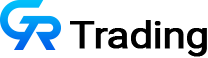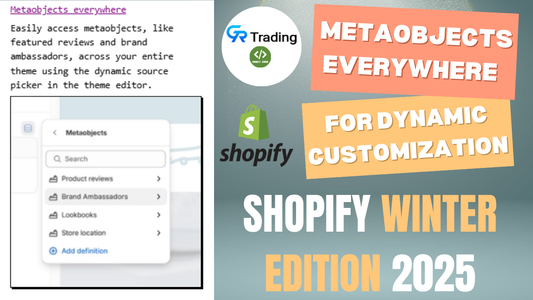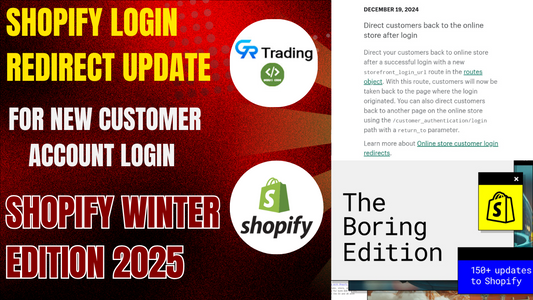Personalizing the shopping experience is a powerful way to engage customers and increase conversions. One such customization is displaying unique messages in the cart for specific products. In this article, we’ll explore how to implement this feature on your Shopify store using product metafields—and how it can boost sales, create urgency, and enhance festive promotions.
Why Display Custom Messages in the Cart?
1. Upselling Opportunities
Custom cart messages allow you to suggest complementary products and offer promotions that encourage higher spending. For instance, if a customer adds a mobile phone to their cart, you can display a message like:
"Buy a protective case now and get 10% off!"
Similarly, if a mobile cover is added, you might promote a mobile holder with an additional discount. These timely prompts help increase average order value and overall revenue.
2. Creating Urgency Based on Inventory
Messages like "Only 2 pieces left—buy before it’s gone!" can be shown for products with low stock. This sense of scarcity can drive faster purchase decisions, especially for fast-moving or limited-quantity items.
3. Festival and Seasonal Promotions
Custom messages can also be tailored for special occasions. During Diwali, for example, you could display "Diwali Dhamaka: Get 20% Off!" under specific festive products. These contextual messages add a seasonal flair and connect with your customers on a cultural level.
How to Implement Custom Cart Messages in Shopify
Let’s walk through the steps to set up this functionality on your Shopify store:
Step 1: Create a Metafield for Custom Messages
- Go to your Shopify admin panel.
- Navigate to Settings > Custom Data > Products.
- Create a new metafield. You can name it something like
cart_message. - Choose a single-line or multi-line text type, depending on how detailed your message will be.
Step 2: Edit Your Cart Template Code
- In your Shopify admin, click on Online Store > Themes.
- Click the three-dot menu next to your current theme and select Edit Code.
- Locate the cart item section. For themes like Dawn, this might be the
main-cart-items.liquidfile. Other themes may use different filenames. - If unsure, inspect your cart page in the browser, identify the product title element, and use its class name to find the matching code in the template.
Step 3: Insert the Metafield Message in the Cart
Inside the loop that renders cart items, insert the following code just below the product title:

This code checks if a message exists for the product and displays it in red text. You can adjust the styling as needed to match your store’s look.
Step 4: Add Messages to Products
- Go to any product in your Shopify admin.
- Scroll down to the Metafields section and enter your desired message.
- Save the product.
- Add the product to your cart and view the cart page—you should now see your custom message appear below the product title.
Examples in Action
- A product with a metafield message saying “Limited Stock” will show that message in the cart.
- Another product with a message like “Diwali Dhamaka 20% Off” will display that festive promotion when added.
If a product has no message, nothing will be shown—keeping your cart clean and relevant.